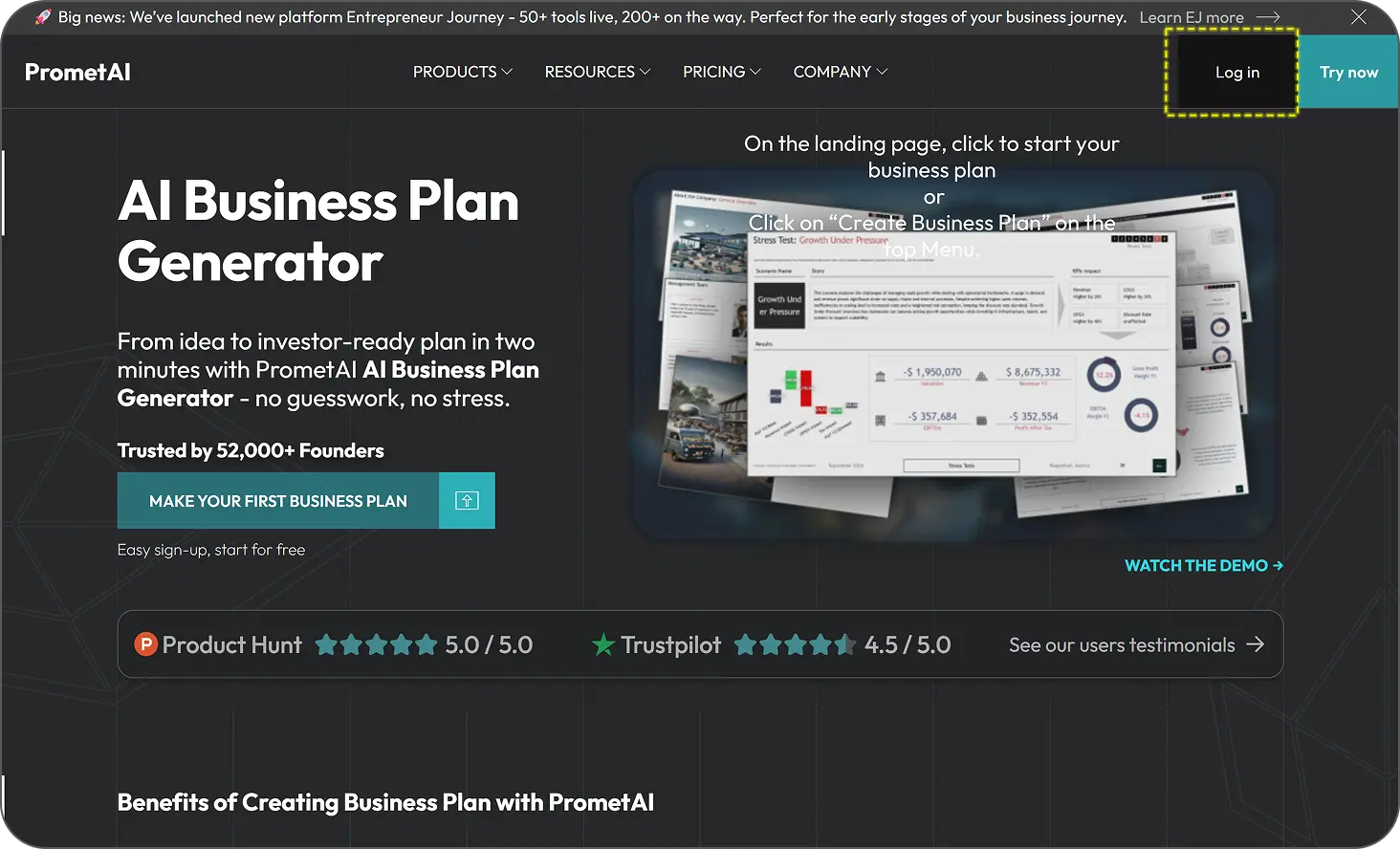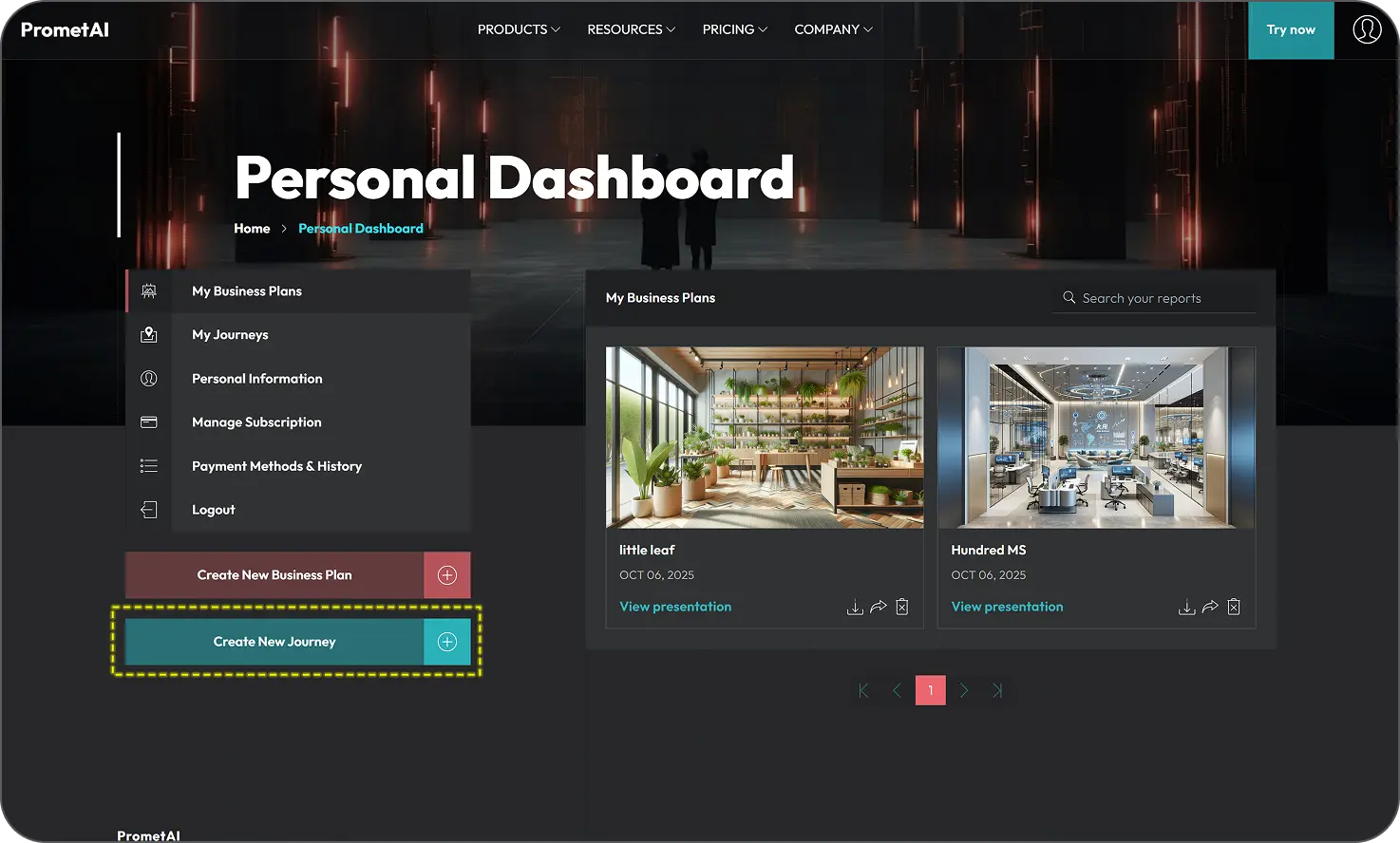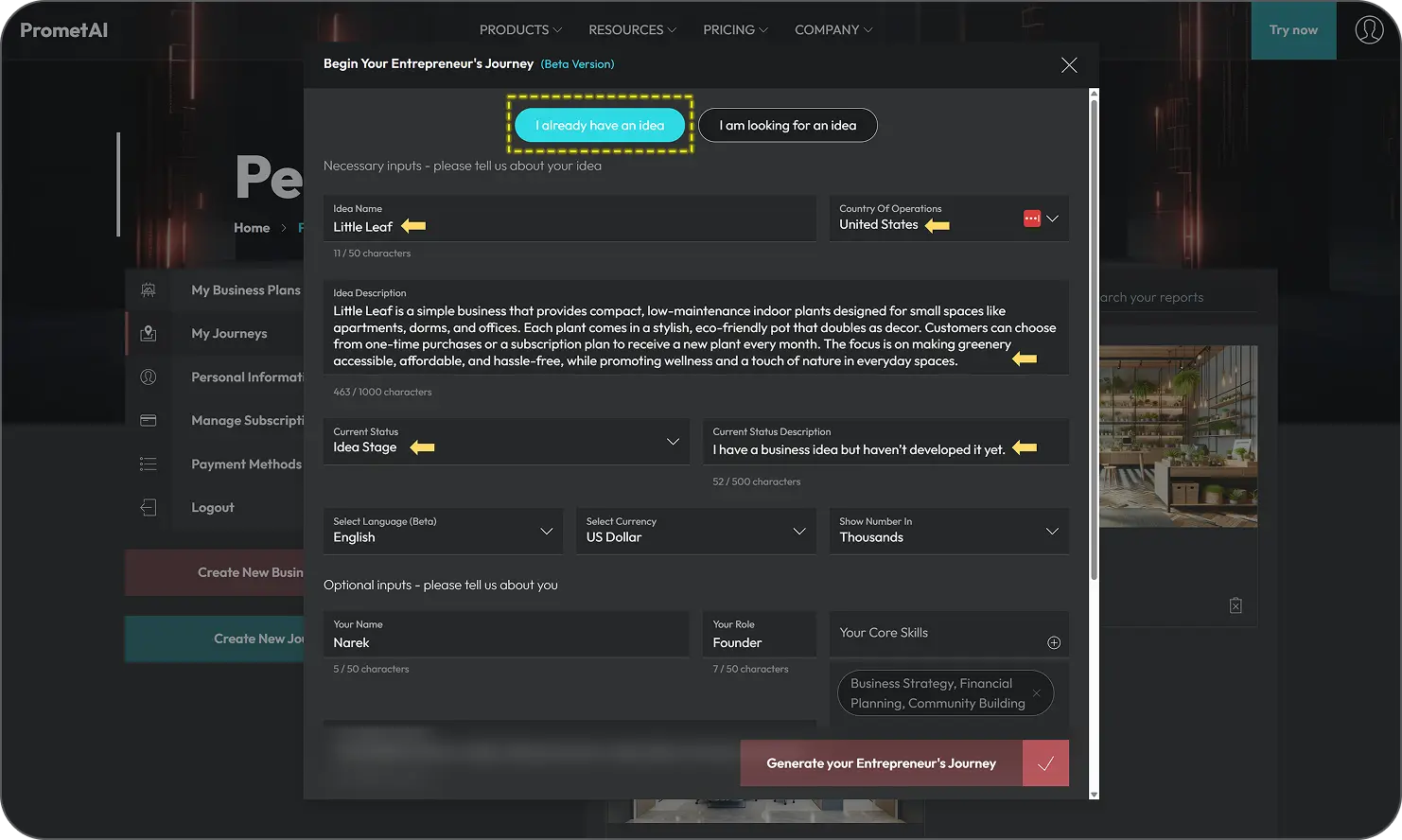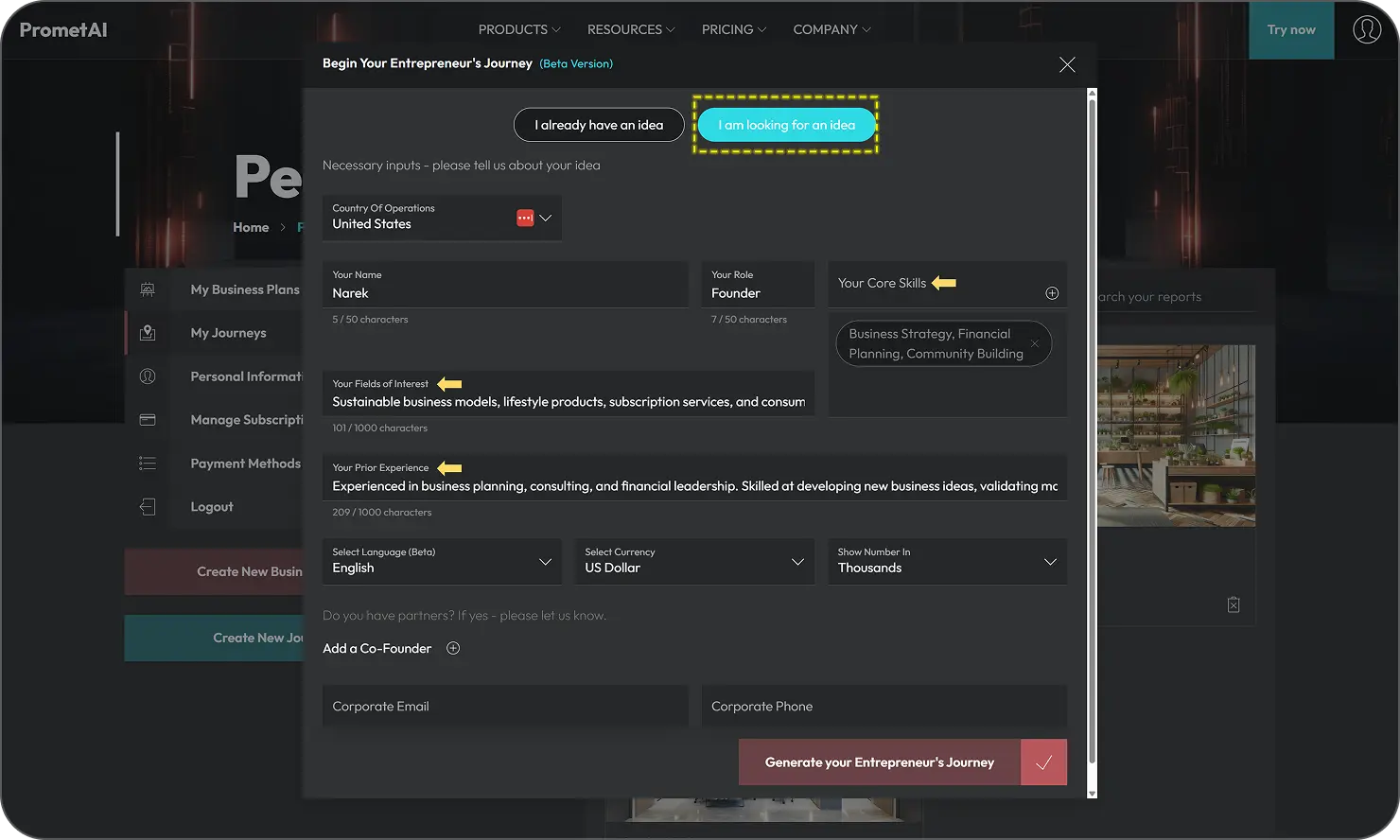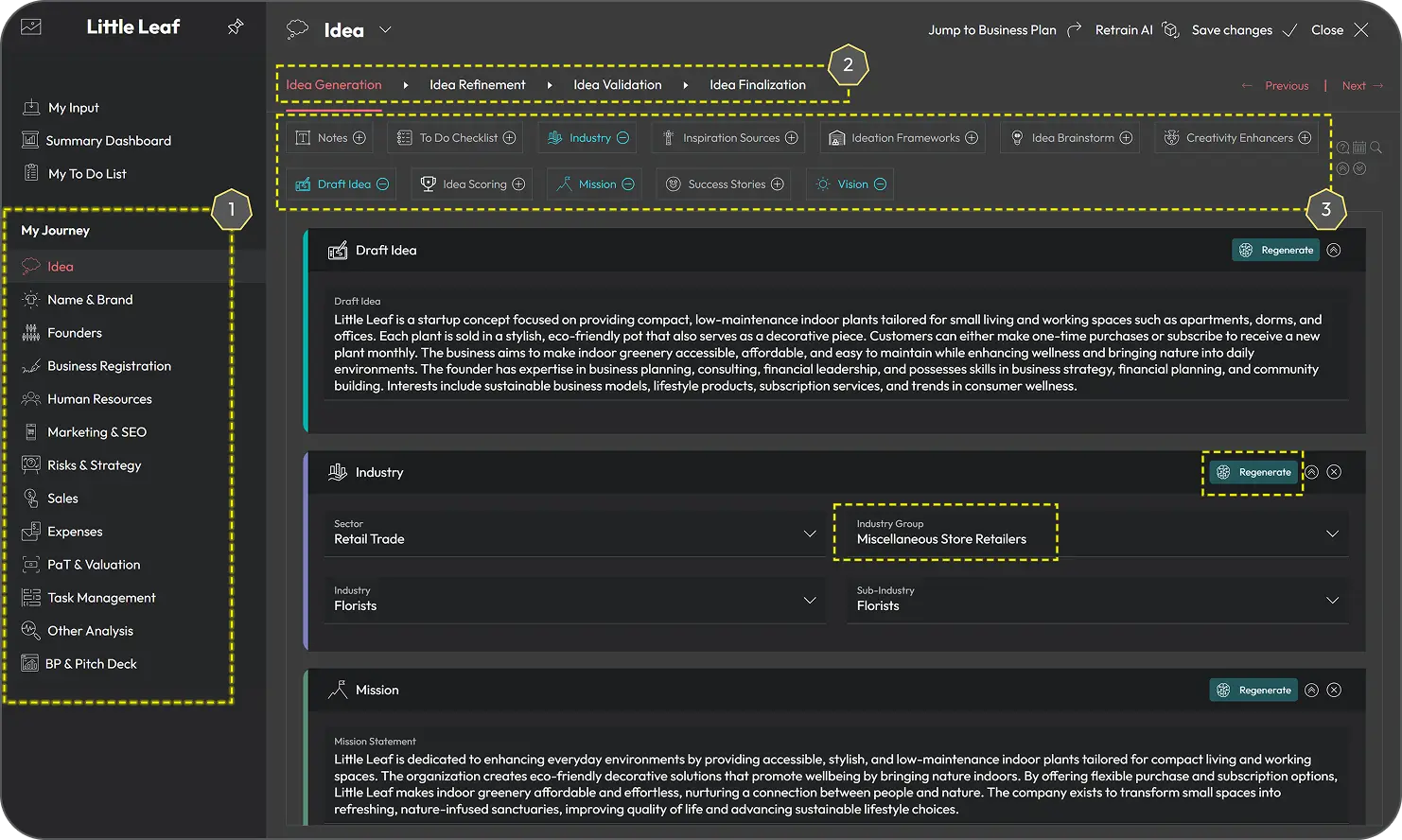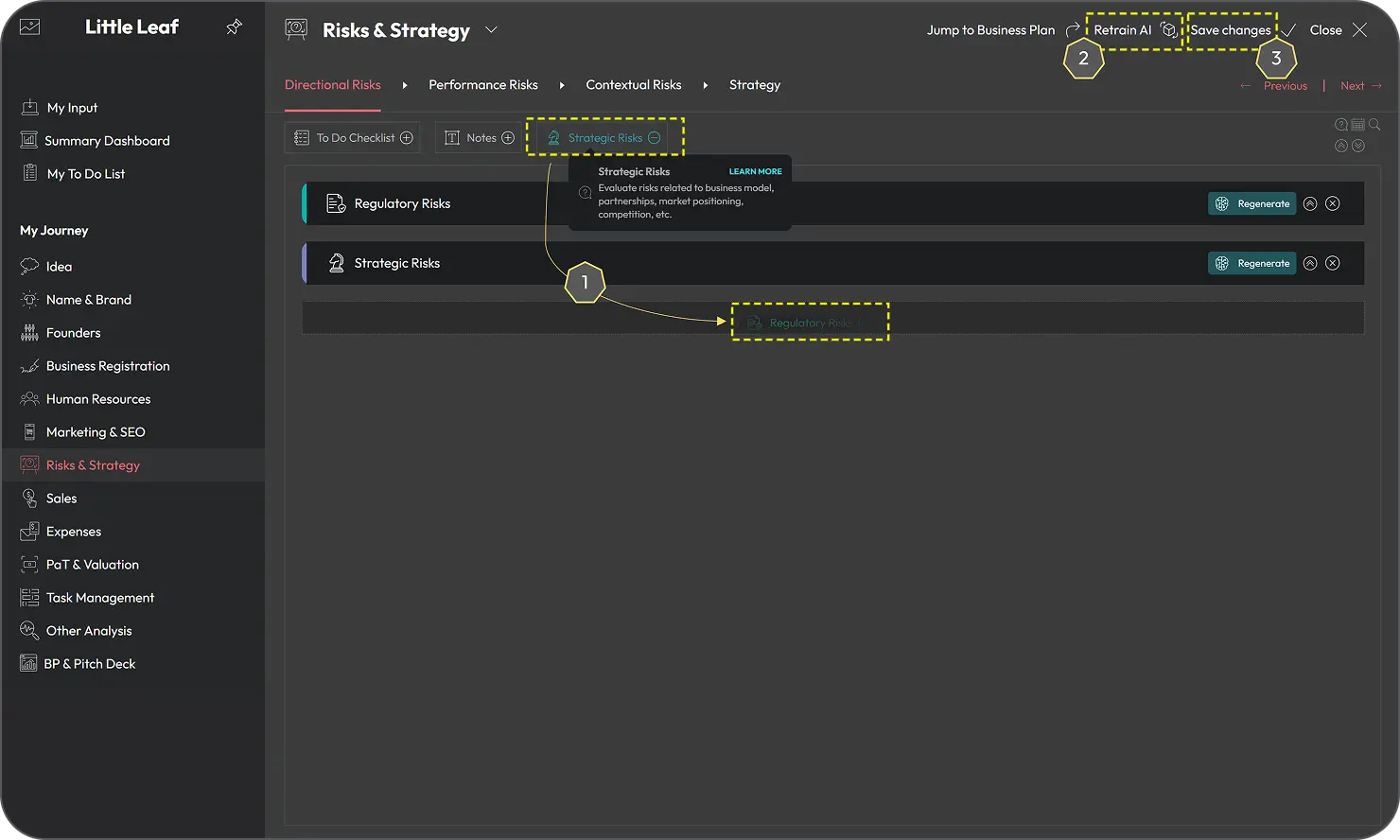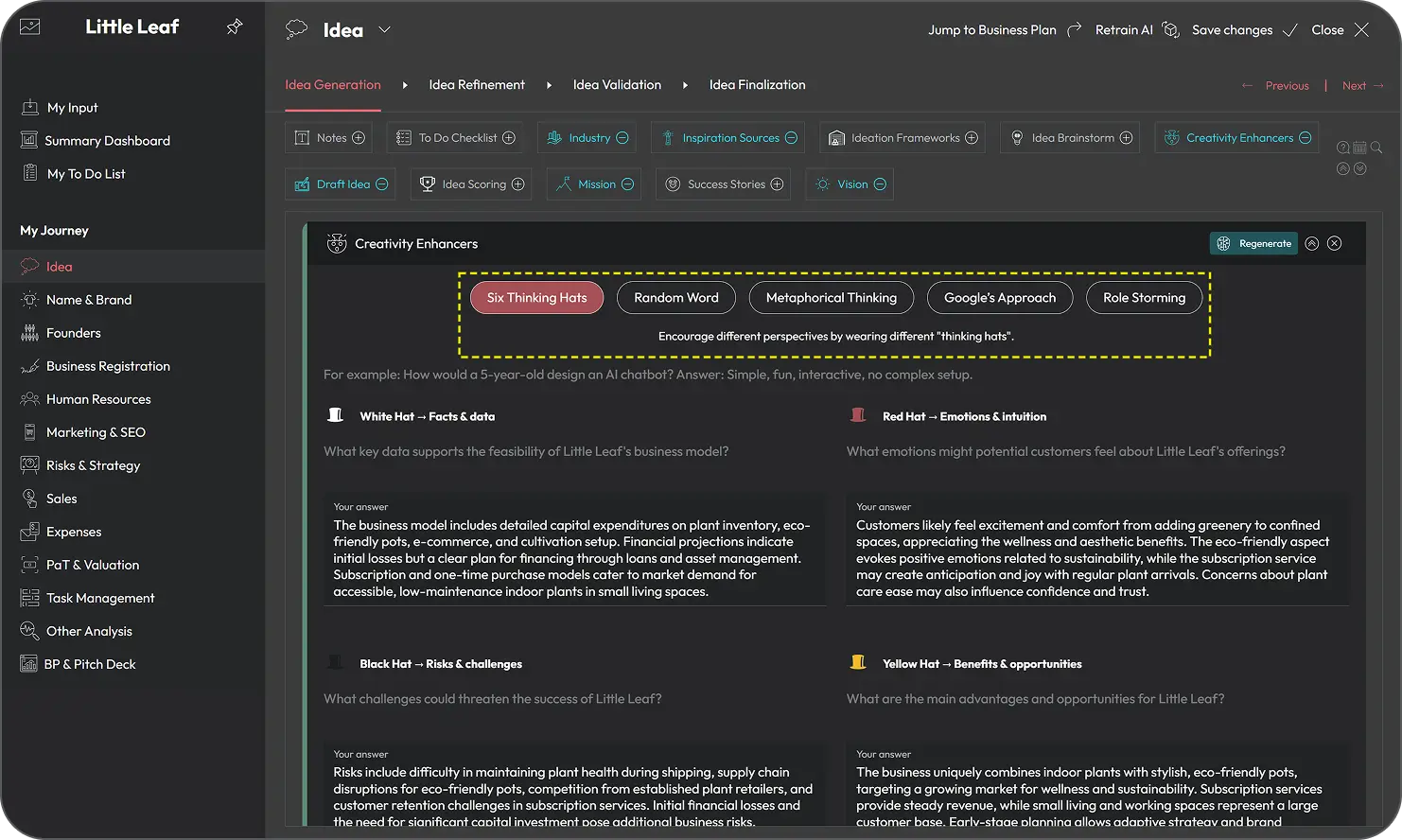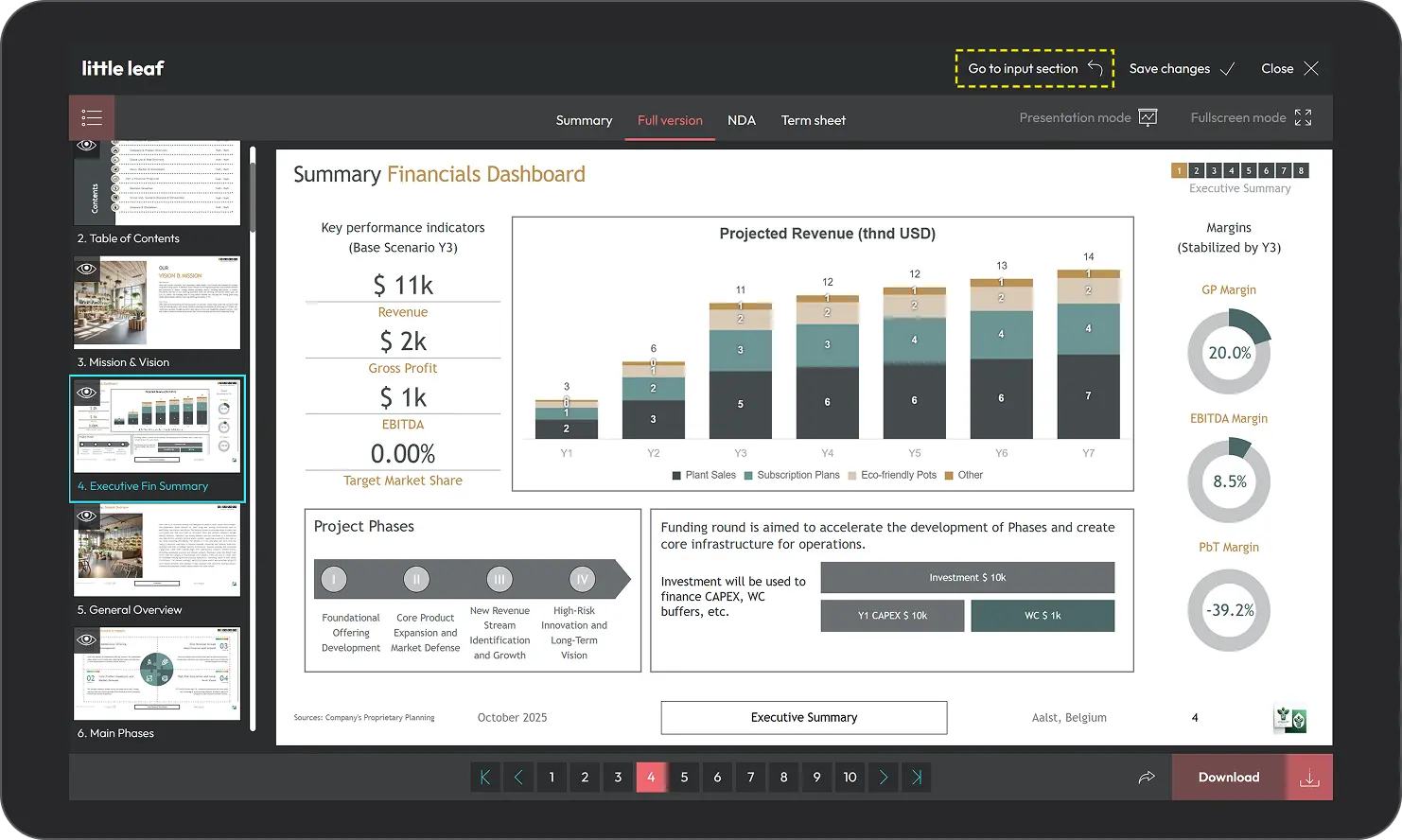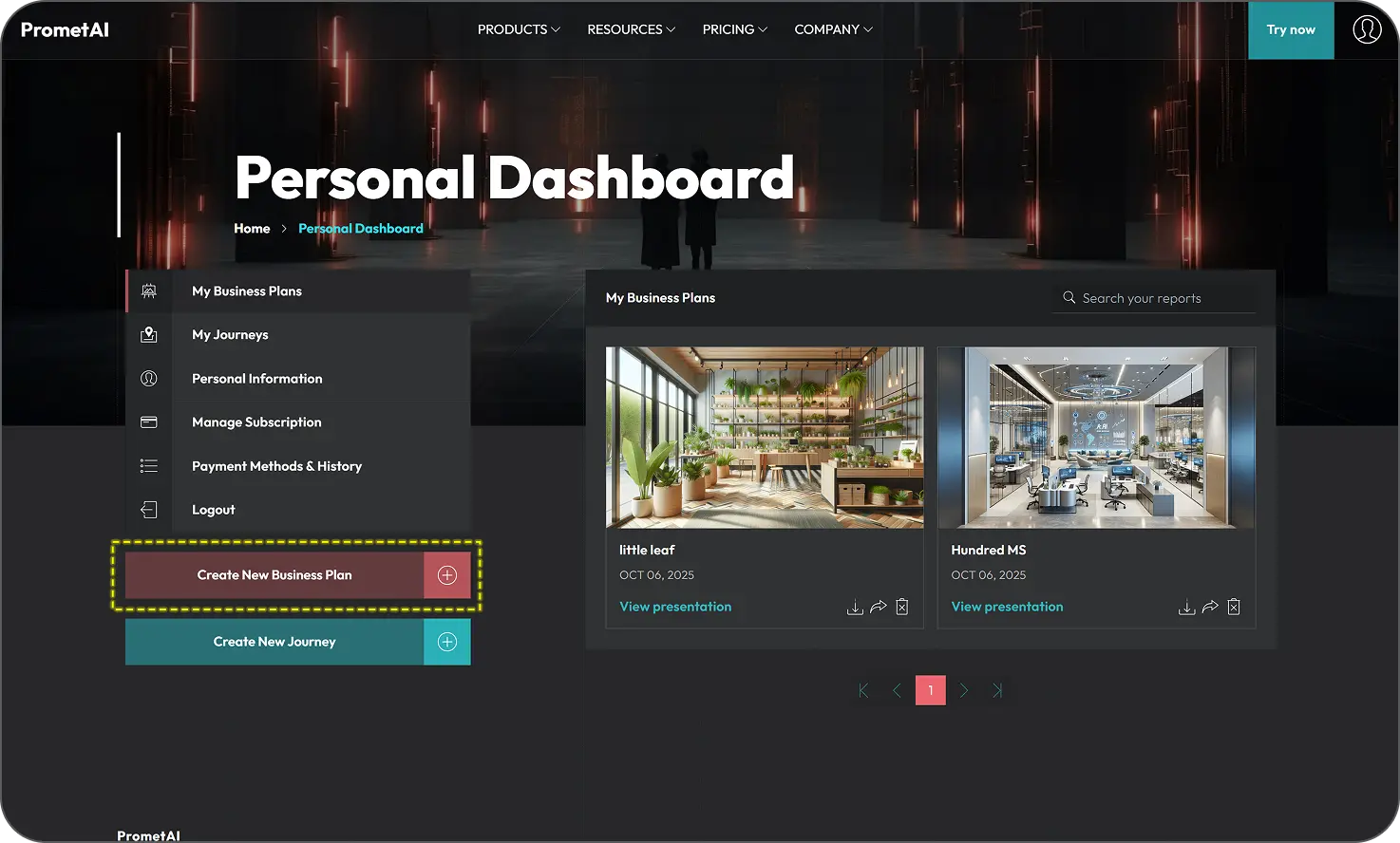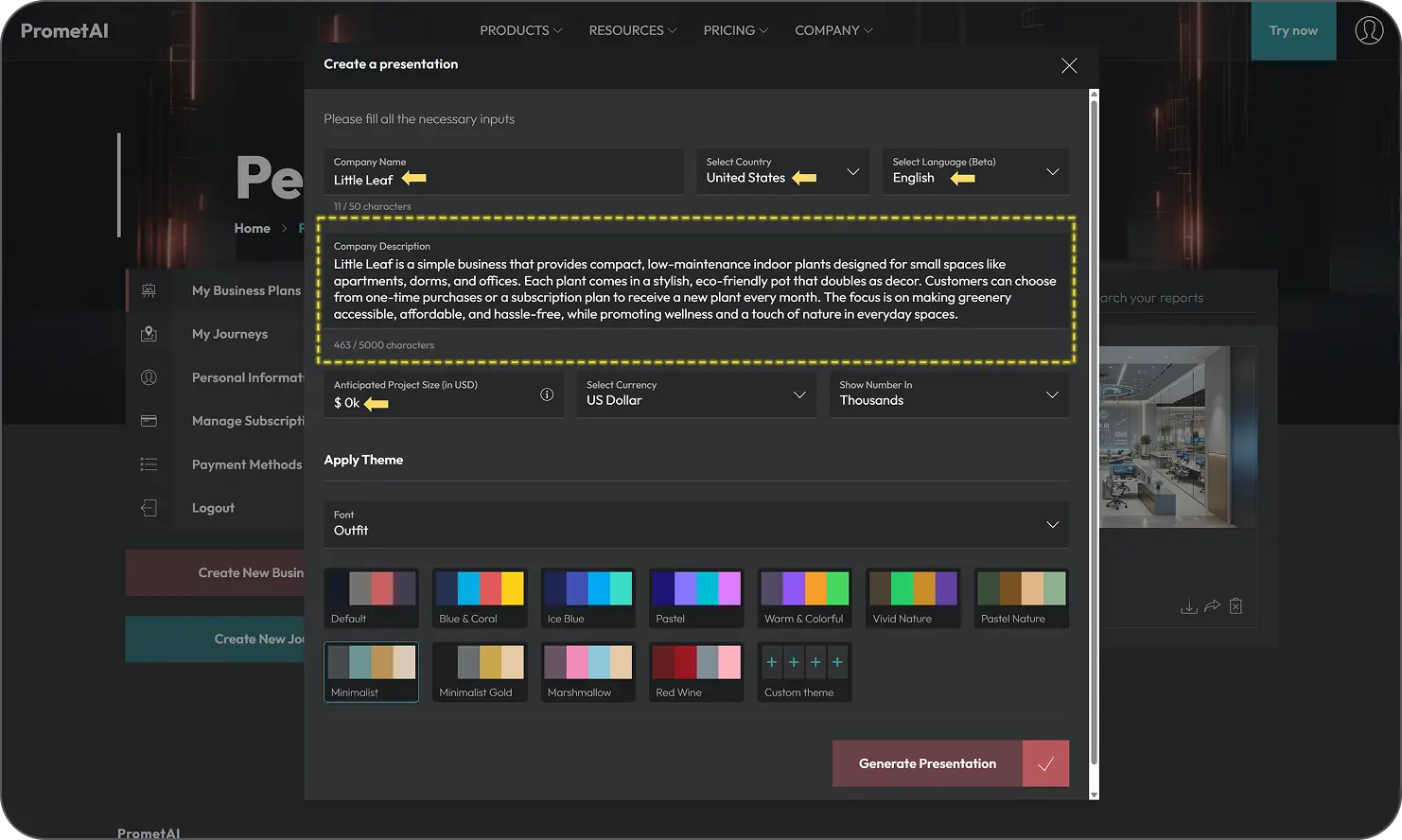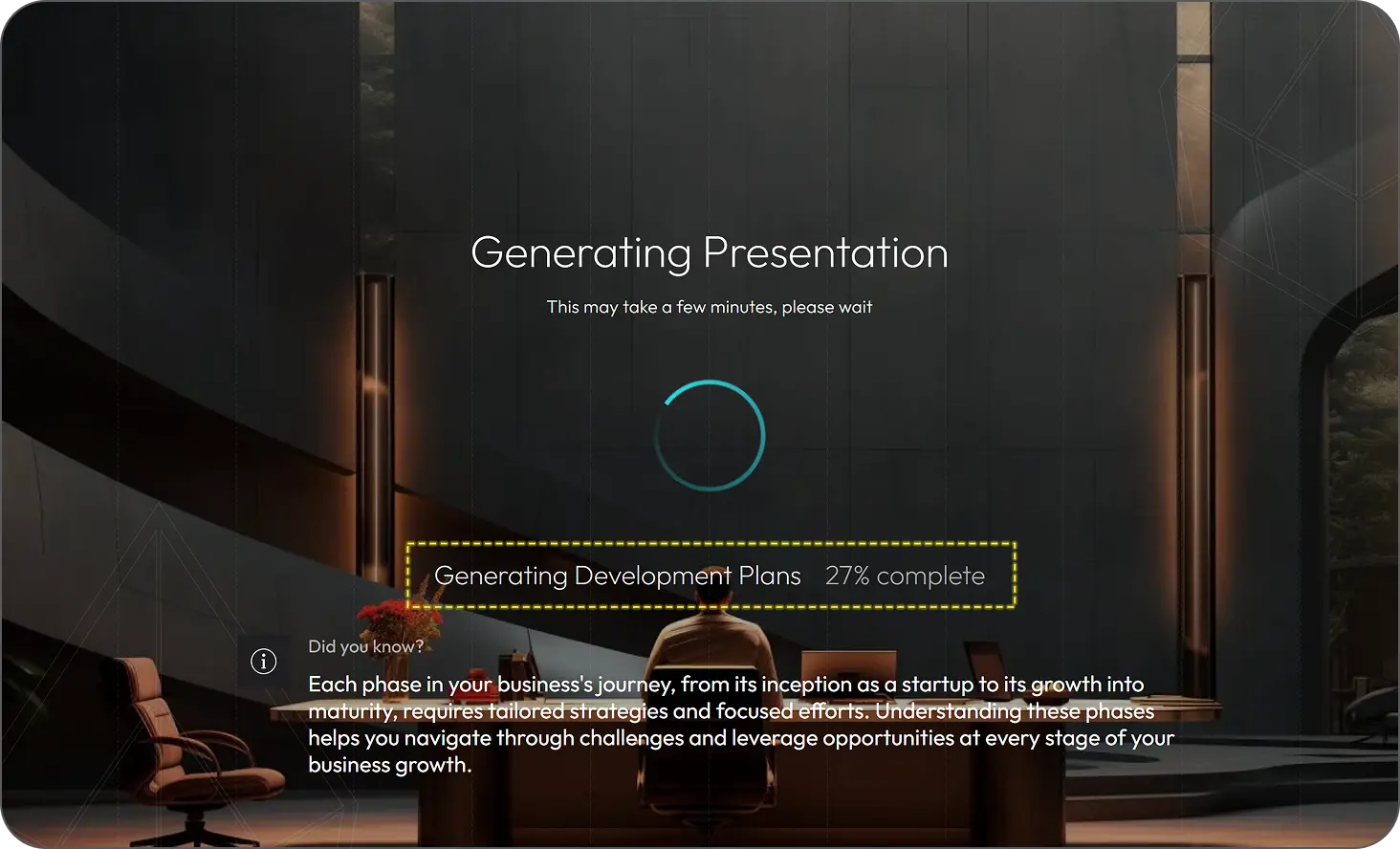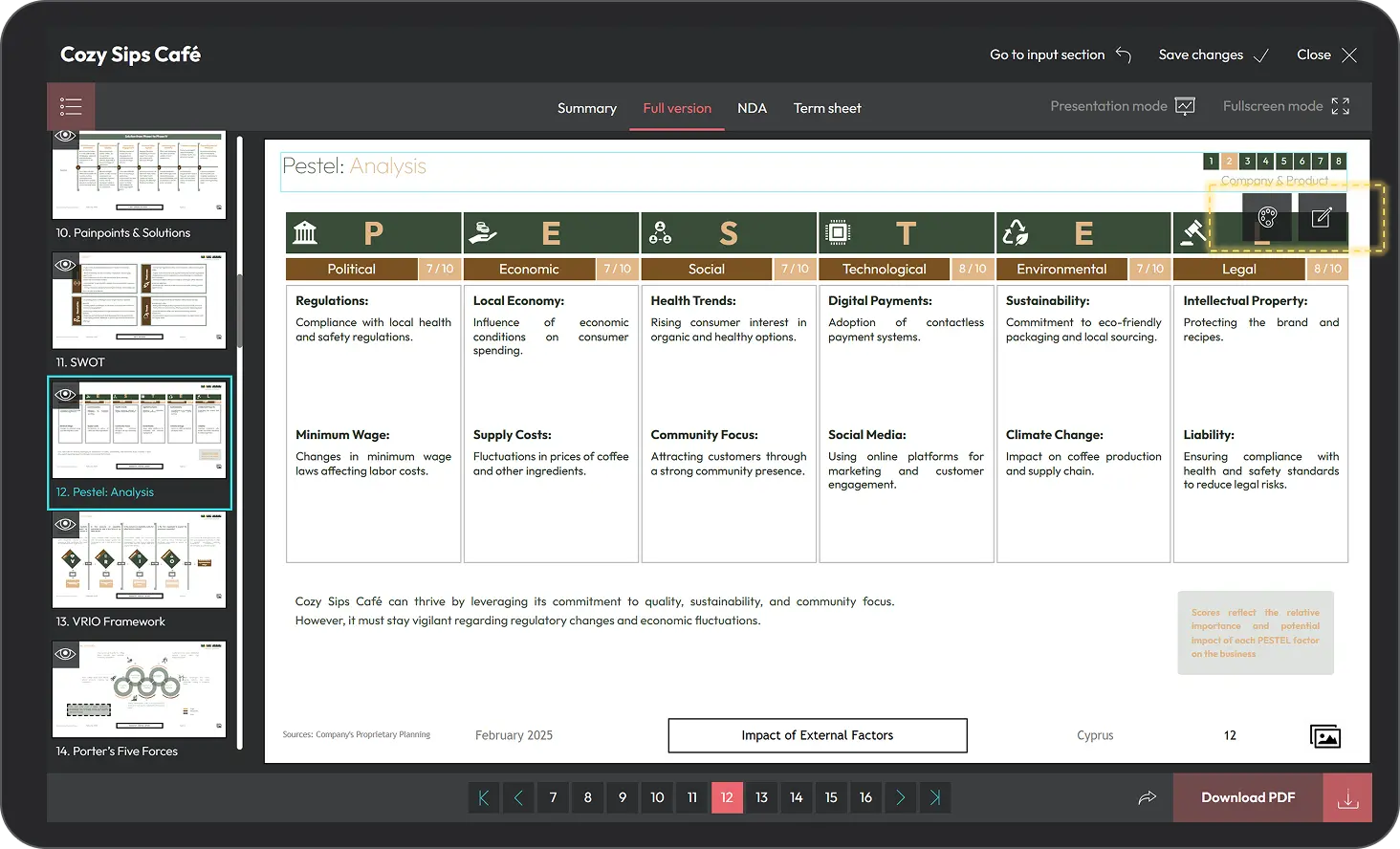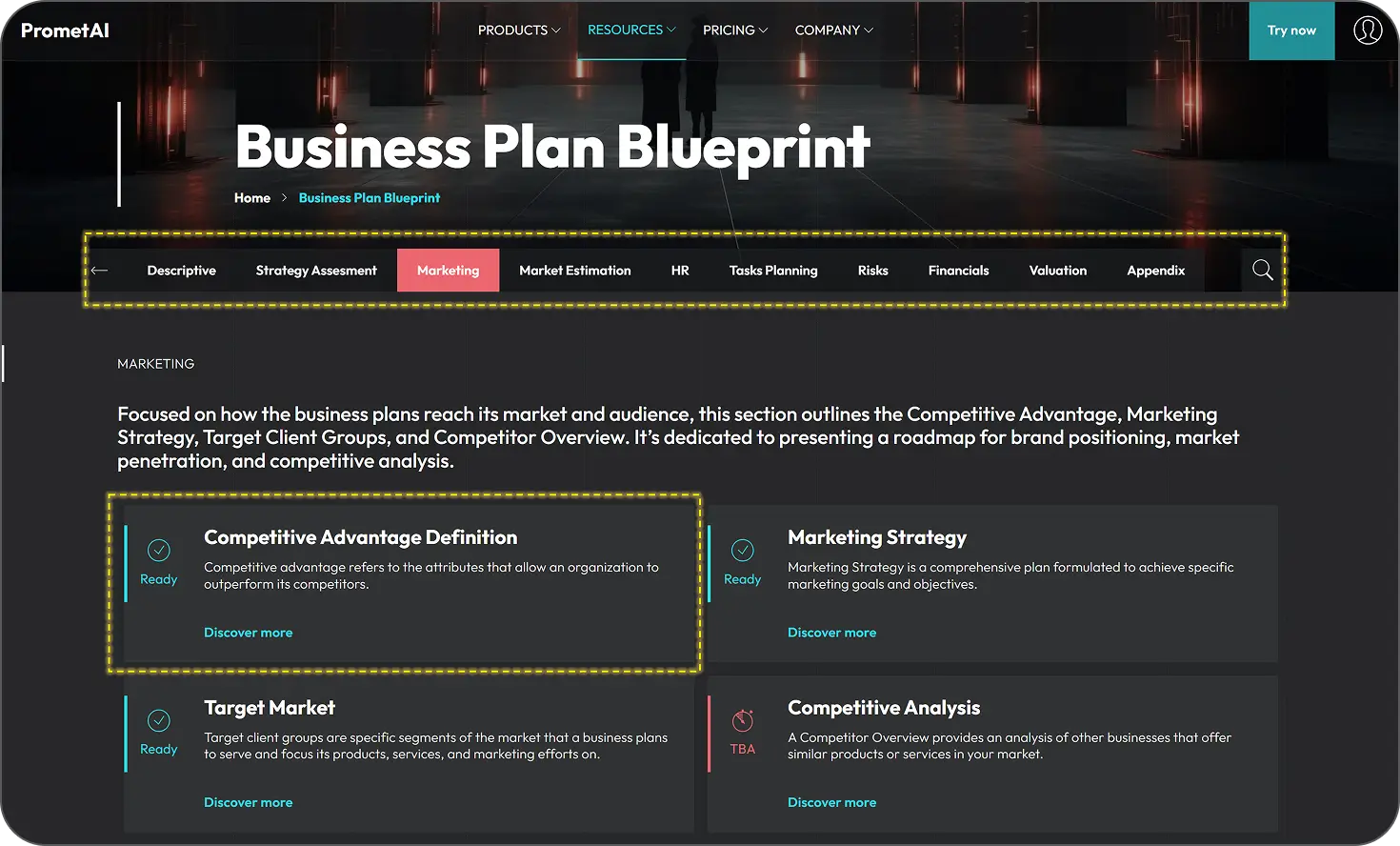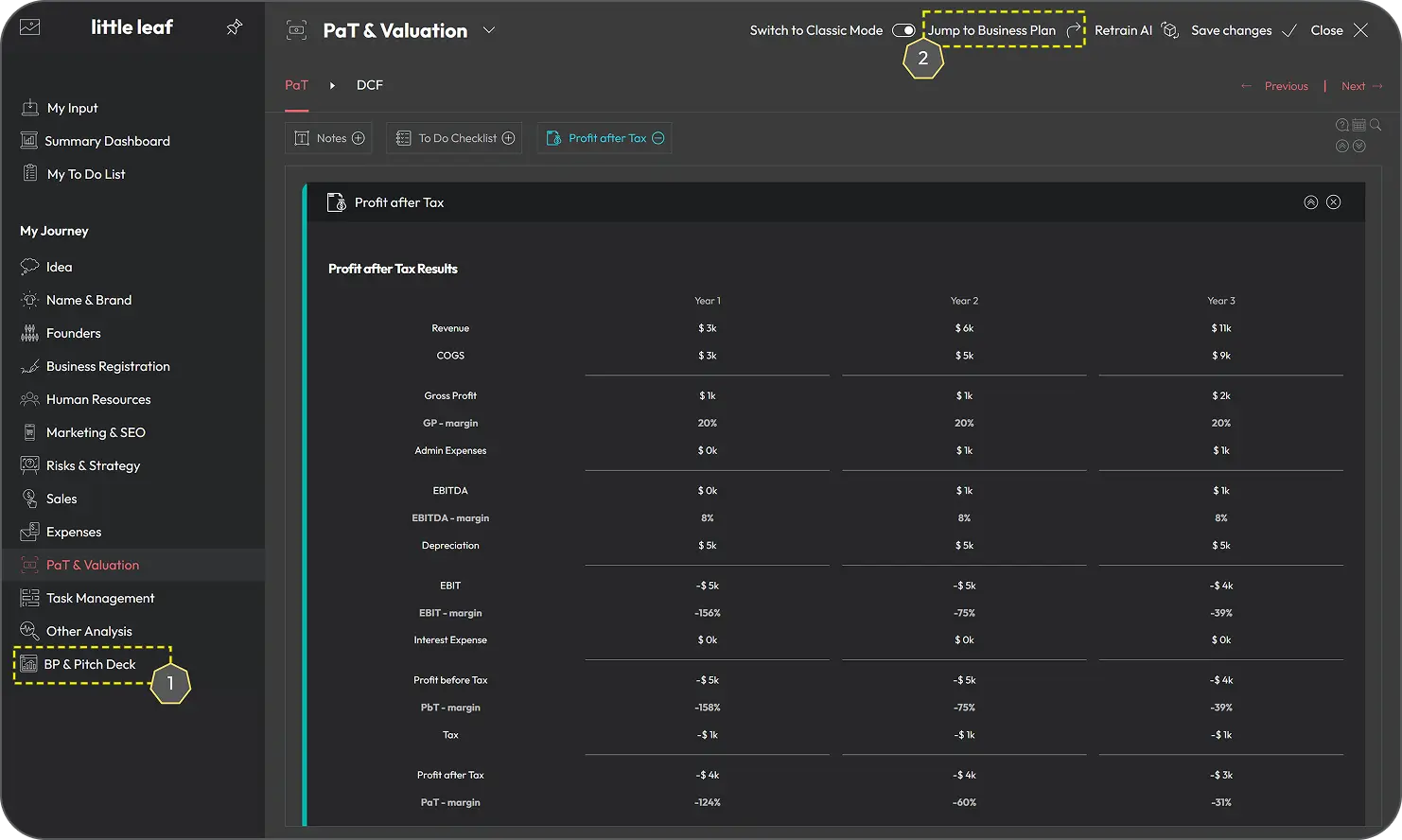From setup to final plan — everything you need to start building with PrometAI.
Chose Your Platform
Entrepreneur’s Journey (EJ)
A complete step-by-step roadmap that guides you from business idea to launch — including branding, setup, and growth strategies.
Business Plan Only (Standalone)
Quickly generate a professional business plan with AI — ideal if you already have an idea and just need a structured, investor-ready document.